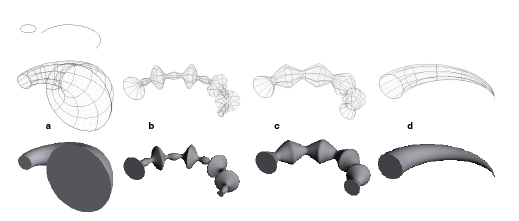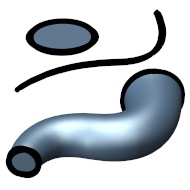 Draft Sweep
Draft Sweep
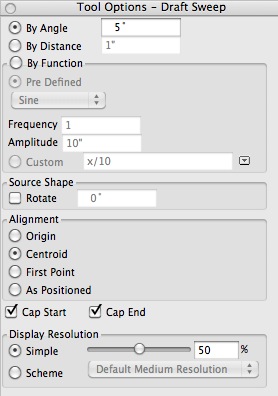
The Draft Sweep Tool Options palette.
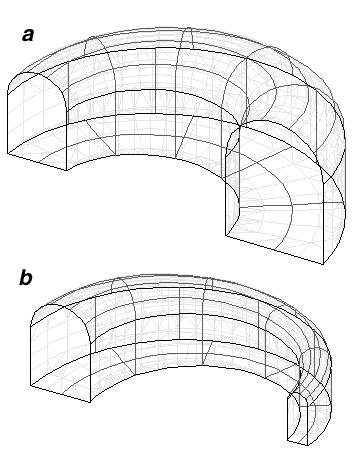
Draft sweep by angle using (a) positive
angle and (b) negative angle.
This tool constructs a smooth object by offsetting a source shape as it is swept along a path. It always produces smooth objects. Sweeping with draft causes the profile to be expanded and contracted as it is swept. A practical use of draft sweep is for molding. As the profile is swept, the ending profile is offset an equal distance, which facilitates removal of an item from a mold. Options for specifying offsets can be set in the Tool Options palette. They make it possible to model a variety of mathematical and free form surfaces.
Either the prepick or postpick method can be used. With the postpick method, with the Draft Sweep tool active you click on two entities (objects or parts of objects). The first is the source and can be an open or closed shape. The second is the path and needs to be open always. With the prepick method, any number of pairs of entities can be preselected, using the Pick tool, followed by a click anywhere in the graphics window with the Draft Sweep tool. The Draft Sweep tool works best with sources and paths that have G1 continuity.
At the top of the Draft Sweep Tool Options palette there are three options that control how the source shape will be swept along the path:
By Angle: This is a real number representing the angle with which the swept source will draft. For closed sources a positive angle causes a draft out, while a negative angle causes a draft in. See example.
By Distance: This value specifies an offset distance relative to the path of the sweep, rather than a draft angle. The larger the distance, the wider the draft. Zero distance produces a sweep parallel to the path.
By Function: A draft function specifies the offset of the profile as it moves along the path. The function may be Predefined or Custom, which means it is provided by the user. Predefined is a popup menu with four items: Sine, Cosine, Half-Sine, and Half-Cosine. The application of these functions is also controlled by a Frequency value (the number of repetitions along the path) and a Amplitude parameter (the maximum distance the profile is offset at any point along the path). See following examples.
When Custom is selected, you type an arithmetic expression in its alpha field, which will be executed in generating a draft sweep. What you type should be syntactically correct or otherwise it can not be executed. The table on the right lists the 5 arithmetic symbols and a number of function notations that will be recognized by form•Z. Using these, expressions can be written in the standard algebraic syntax. See examples below.
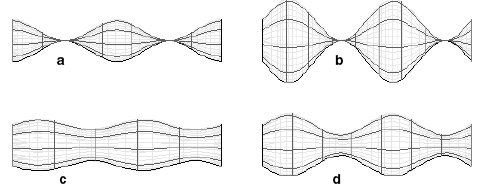
Draft Sweep by Pre Defined using a 10cm circle and a straight line path.
(a) Cosine with Amplitude = 5cm. (b) Sine with Amplitude = 10cm.
(c) Cosine with Amplitude = 2.5cm. (d) Sine with Amplitude = 5cm.
In all cases Frequency = 2.
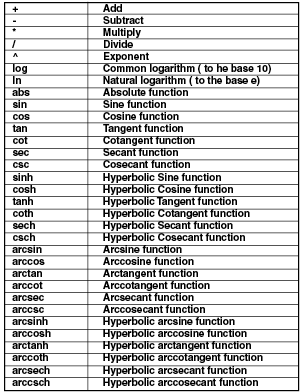
Arithmetic symbols and function notations.
Certain functions like “tan(x)” are not continuous and hence can not be used directly for the custom function. However, they can be used in combination with other functions to produce continuous results. For instance “tan (cos (x))” produces a continuous result and is shown in (c) above.
The Rotate, Alignment, Cap Start, and Cap End options work as for the other sweeps.
The Display Resolution options are as for all smooth objects.