Setting image parameters
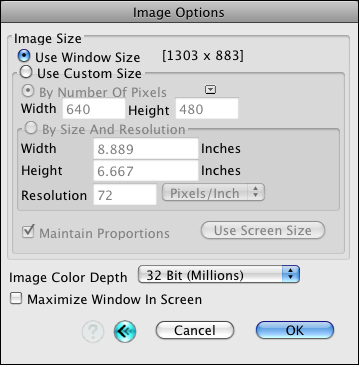
The Image Options dialog.
Image Options...
Selecting this item invokes the Image Options dialog. This dialog contains options controlling the size and color depth of rendered images.
Image Size: One of two options to define the size of the rendered image may be selected from this section. The image size can be specified by using the size of the graphics window where the image is rendered (default), or by using a custom size.
Use Window Size: Selection of this option sets the image size to the dimensions of the project window. Upon selection of this option, the Width and Height items are updated to display the window dimensions. This option is the default.
Use Custom Size: This option allows customized specification of the image size. One of two methods may be selected.
The By Number of Pixels Pop up menu.
By Number Of Pixels: When this option is selected, one of thirteen preset image sizes may be selected from the pop up menu, or the desired size may be entered directly in the Width and Height text fields. These dimensions are expressed in pixels. The largest numbers that can be used for width and height of windows are 32,767 pixels.
By Size and Resolution: When this option is selected, the desired size, in inches, and the desired resolution, in pixels per inch, is entered in the appropriate Width, Height, and Resolution fields.
Maintain Proportions: When this option is selected, the proportions of the project window are maintained in the rendered image. When selected, if the Width or Height dimension is changed, the other is automatically adjusted to maintain the existing proportions. This option is dimmed and inactive when the Use Custom Size option is not selected.
Use Screen Size: Clicking on this button sets the values in the Width and Height fields to the monitor’s screen size.
When the Use Custom Size option is selected, in most cases, the window will be automatically resized when you exit the Image Options dialog, as follows. In addition:
-
The proportions of the window are always adjusted to the proportions of the image.
-
If the image size is less than the screen size, the window is resized to the image’s size.
-
If the image size is greater than the screen, only the proportions of the window will be adjusted. If the Maximize Window In Screen option is also selected (see below), then the largest possible window size that fits in the screen will be used.
-
Resizing the window using its resize box only allows you to decrease the window size from its indicated size.
Maximize Window In Screen: This option is active when Use Custom Size is on. When selected and the size of the image is greater than the size of the screen, the window takes the largest possible size that fits in the screen.
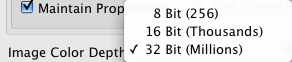
The Image Color Depth pop up menu.
Image Color Depth: One of three options may be selected from this pop up menu to define the color depth of the rendered image. These three options reflect the possible color depths of the monitor. The current color depth of the monitor is selected by default, and is set through the standard Monitor control panel or system preferences (see your operating system’s manual for details).