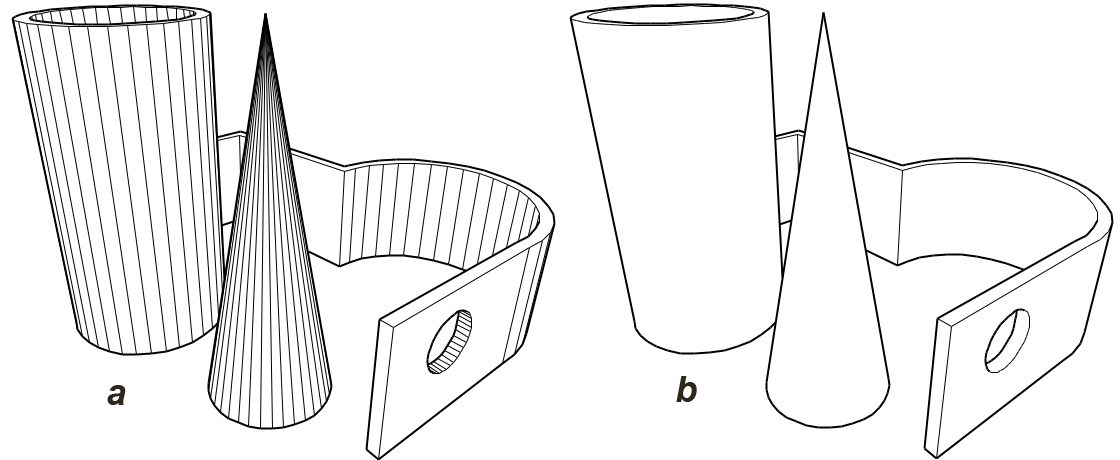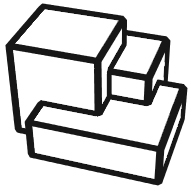 Hidden Line
Hidden Line
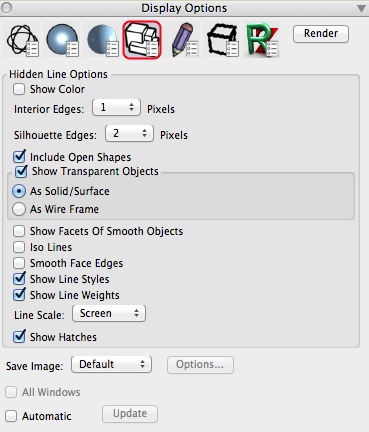
The Hidden Line Options Palette.
This display method generates a hidden line image in the active window. The hidden line elimination method produces displays where only the visible lines of a scene are shown. The hidden line method resolves the intersections of surfaces, eliminates all back facing surfaces, and displays only the portions of the visible edges that are not obscured by other visible surfaces. The removal of hidden lines is a computationally intensive process that makes the hidden line method substantially slower than wire frame. Its options are as follows:
Show Object Color: When selected, the colors assigned to an object are shown. When deselected, all lines are shown in black (default).
Interior Edges n Pixels and Silhouette Edges n Pixels: The line widths of interior and silhouette edges can be increased or decreased through these respective pop up menus.
Hide Edges With Angle (a) off and (b) on.
Include Open Shapes: When selected, the shapes that are open and do not define a surface are plotted. Such shapes cannot hide other solid objects, but may be (partially or completely) hidden by them. When deselected (the default), open shapes are skipped, and not plotted.
Show Transparent Objects: When this option is on, objects that have been assigned transparent materials will be displayed according to the following selection. When off, transparent objects are treated as invisible and are not displayed. A transparent material is one where the transparency parameter in the Material Parameters palette shows a value greater than zero.
As Solid/Surface: When this option is selected, transparent objects are treated as common opaque objects and are displayed accordingly.
As Wire Frame: When this option is on, transparent objects are displayed as wire frames.
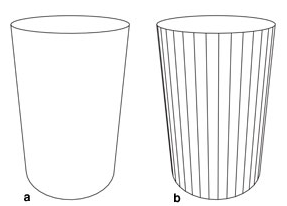
Show Facets Of Smooth Objects (a) off and (b) on.
Show Facets Of Smooth Objects: When this option is selected, the respective rendering is generated using the facets of the model rather than the edges of the smooth faces. This option is off by default.
Isolines: When this option is selected, the respective rendering is generated using the isolines of smooth objects and faces.
Smooth Face Edges: When this option is selected, the respective rendering is generated using the edges of smooth objects and faces.
Show Line Styles, Line Weights, and Hatches are options for generating the rendering using these attribute settings assigned to the objects.
Save Image controls options for saving the Hidden Line image after it is rendered. You can specify saving Manually, in which you must save you image using the Export Image command from the File Menu. You can also specify that the image be saved Automatically, and set up the options for this using the Options button. You can also elect to use the Default behavior, which saves the image files into the Documents/formZ Folder/Hidden Line Images folder.
All Windows: As for Wire Frame.