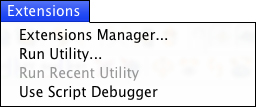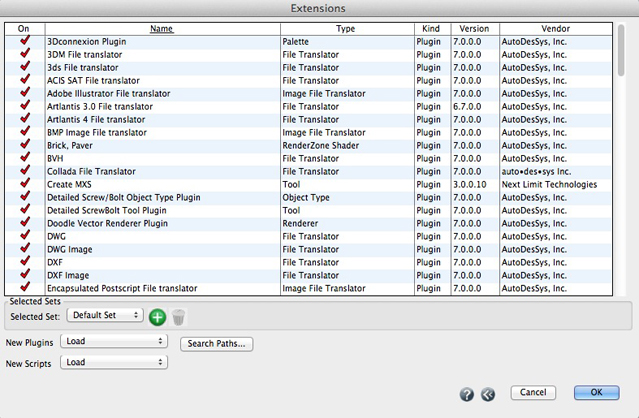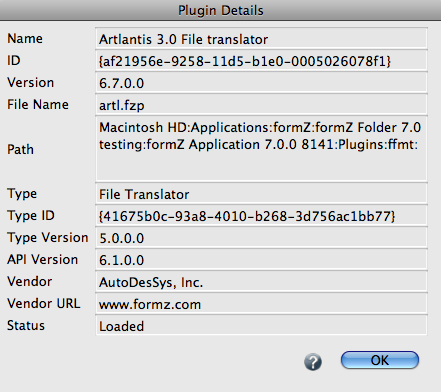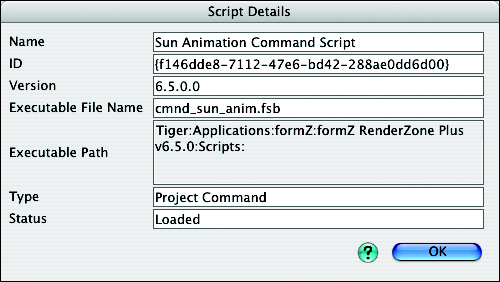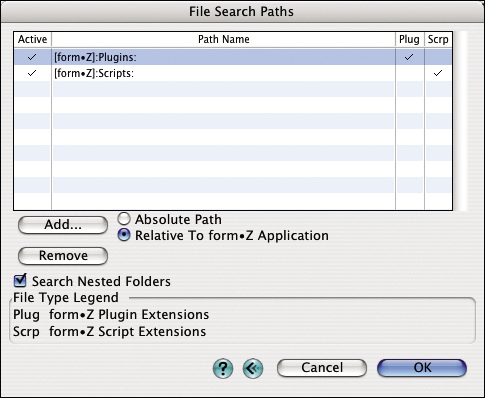Extensions
The items in the Extensions menu are used for controlling which plugins and scripts are enabled and where they are located on your computer’s hard disk.
An initial set of plugins and scripts is created during form•Z installation depending on your product features and options chosen during installation. Additional plugins and scripts may be installed during separate installations, by newer form•Z versions and third party form•Z extensions.
A plugin is an extension to form•Z that is contained in a form•Z plugin file (.fzp). form•Z plugin files are binary executable libraries that perform specific tasks. Like the form•Z application, form•Z plugin files are compiled for specific operating systems and processors, and can not be moved between operating systems. Because they are optimized in this fashion, plugins execute significantly faster than scripts. Plugins also have more access to the internal workings of form•Z, hence they often offer features that can not be created with a script. A single form•Z plugin file may actually contain a number of plugins. Plugins may also use a number of support files such as form•Z resource files (.fzr). These support files are installed in the same directory as the form•Z plugin file and must be kept in this location.
The following types of plugins are some of those currently supported:
File translator: Imports/exports data to/from file formats.
Image file translator: Imports/exports image data to/from image formats.
Tool: Adds a new operation to form•Z, including a new tool icon to run it from.
Utility: Code that supports a task, which is not a complete tool.
Digitizer: Interfaces to hardware digitizers.
A script is an extension to form•Z that is contained in a form•Z script language file (.fsl) or the form•Z script binary file (.fsb). The form•Z script language file is a text file which contains the script instructions in the form•Z script language (.fsl). The form•Z script binary file is a binary version of the script that is generated from the text file and allows for more efficient processing of the script. The script files are not platform specific and can be interchanged between different platforms. Scripts are interpreted rather than compiled for a specific system so they do not execute as fast as a plugin. As for the plugins, different types of scripts will be supported.
The Extensions menu.
The Extensions menu, shown on the right, contains 4 items in the top group. The remainder of the menu may contain additional items or hierarchical menus created by extensions. Selecting one of these items performs the corresponding extension defined action.
Extensions Manager...
This item invokes the Extensions dialog, shown below. It is composed of two main sections: the plugins and scripts list which occupies the upper portion of the window, and a number of menus and buttons in the lower portion.
The Extensions dialog.
Run Utility...
This item is used to run utility extensions. Utility extensions are designed to execute a task which is either less frequently used or it is not desired to have a menu item for the task appear in the form•Z interface. Utility plugins are best used on tasks that are linear in nature (like batch processing). Utility plugins are not loaded by form•Z at startup and are not listed in the Extensions dialog. When the Run Utility... item is selected, a standard file open dialog is invoked to select the extension file to run. A utility can be a plugin file (.fzp) or a script file (.fsl/.fsb). Once the file is selected, the utility is executed.
Run Recent Utility
This pop-out menu lists the most recent utilities that were executed using the Run Utility... command. Selecting the utility file name from the menu immediately executes the utility.
Use Script Debugger
This item enables and disables the script debugger.
The Extensions dialog displays information about each plugin and script that form•Z has knowledge of. Each row of the list represents a single plugin or script. The list contains 6 columns, as follows:
• On: This determines if the plugin or script is enabled or disabled. Enabled plugins and scripts will be loaded the next time form•Z starts. Disabled plugins and scripts will not be loaded. A check (√) in this column indicates that it is enabled (no mark is shown if it is disabled). The title for this column has a small menu next to it. This menu can be used to turn on or off all the plugins and scripts in the list. Changes to the enabled plugins do not take effect until you restart form•Z. If you have changed the “enable” state of any of the plugins or scripts when you exit the dialog with the OK button, you will be given the option to quit form•Z.
• Name: This is the name of the plugin or script. Note that this is not the name of the plugin file, but rather the name that the developer of the plugin or script has chosen.
• Type: This is the type of the plugin or script as described above.
• Kind: This indicates whether the item is a plugin or a script.
• Version: This is the version of the plugin.
• Vendor: This is the name of the vendor who developed or distributed the plugin or script. Contact that vendor for updates to the plugin or script and for technical support.
The Plugin Details dialog.
Clicking in any column except the first column in the list invokes the Plugin Details or Script Details dialog. These dialogs contain detailed information about the plugin or script as follows:
The Plugin Details dialog (see above) displays the following information:
Name: The name of the plugin (not the plugin file).
ID: A numeric ID assigned by the plugin developer.
Version: The version of the plugin (assigned by the plugin developer).
File Name: The name of the plugin file (.fzp) containing the plugin.
Path: The full path to the folder containing the plugin file.
Type: The type of the plugin as described above.
Type ID: A numeric ID which identifies the plugin type.
Type Version: The version of the plugin type.
API Version: The version of the plugin API used to create the plugin.
Vendor: The name of the vendor who developed or distributed the plugin.
Vendor URL: The URL to the plugin vendor’s web site.
Status: Whether or not the plugin is loaded.
Description: If the plugin developer wished to provide additional information, it will be contained in this field. If no description is provided by the plugin developer, this field will not be displayed.
The Script Details dialog.
The Script Details dialog (see above) displays the following information:
Name: The name of the script (not the script file).
ID: A numeric ID assigned by the script developer.
Version: The version of the script (assigned by the script developer).
Executable File Name: The name of the executable script file (.fsb) containing the script.
Executable Path: The full path to the folder containing the executable script file.
Type: The type of the script as described above.
Status: Whether or not the script is loaded.
Clicking on the column title in the plugins and scripts list (at the top of a column) sorts the list alphabetically using this column. Pressing the option key on the Macintosh or ctrl+shift on Windows when clicking in the column title will sort the list in descending order rather than the default ascending order.
The Extensions dialog and it's menu buttons and menu items.
At the lower part of the Extensions dialog, there are a few menu items and buttons, as follows:
Selected Sets: This group of options allows you to define new sets of plugins and/or scripts or to delete existing sets. A selected set is a number of items picked from the plugins and scripts list, to which a name is assigned, to be able to identify them as a set of selections. Any number of such sets can be defined and show up in the Selected Set menu.
Selected Set: This menu allows for the selection of previously defined sets of enabled plugins. When an item from this menu is selected, the enabled state of all the plugins and scripts is restored to the state at the time the selection set was saved. The default selection set is named Default Set and can not be removed.
New…: This button saves the enabled states of the plugins and scripts shown in the Plugins And Scripts list to a named selection set. When selected, you are prompted to enter a name for the set. This name will show up in the Selection Set menu. Selecting that name in the Selection Set menu will set the enabled states of the plugins and scripts to the states they were in at the time the selection set was saved.
Delete…: Clicking on this button will remove the named selection set currently shown in the Selection Set menu.
New Plugins, New Scripts: These menus set how plugins and scripts, which are new to form•Z, are handled. The menus contain three items:
Load: Simply load all new plugins or scripts.
Don’t Load: Don’t load any plugins or scripts.
Ask Before Loading: Prompt before loading each new plugin or script.
Search Paths...: This button brings up the File Search Paths dialog, shown below, which can be used to add and remove folders where form•Z should look for plugins and scripts. This dialog functions as the same dialog invoked from the Preferences. When form.Z is installed, two folders are added, by default: “Plugins” and “Scripts.” They are relative to the form•Z installation folder.